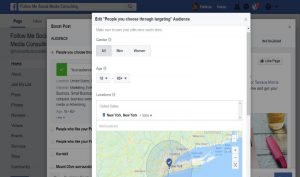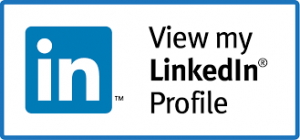If you are a business owner you have heard numerous times that if you are not using social media you are missing out on a ton of business. With that thought gnawing at the back of your mind you decide to jump in and make a go of it. You create a Facebook page, you craft your LinkedIn profile, you have tons of pictures to use on Instagram, you are all ready to tweet… but… is everything set up correctly? In this series, we will touch on each of the social media platforms so you can be sure that they are set up correctly. You want to convey your message and your brand consistently across all platforms in order to have your business shine!
In this blog article we will talk about Facebook Business/Fan Pages.
- Be sure to completely fill in the About section on your page. Let people know what your business is all about and how they can find you and contact you.
- Make sure your logo fits within the square profile picture box on the page
- Have a dynamic cover photo that ties into your business. Add your phone number, website or email address to it so it is easy for people to see and contact you.
- Create your “handle”. This will also shorten the URL to your Facebook page making it look much neater and cleaner.
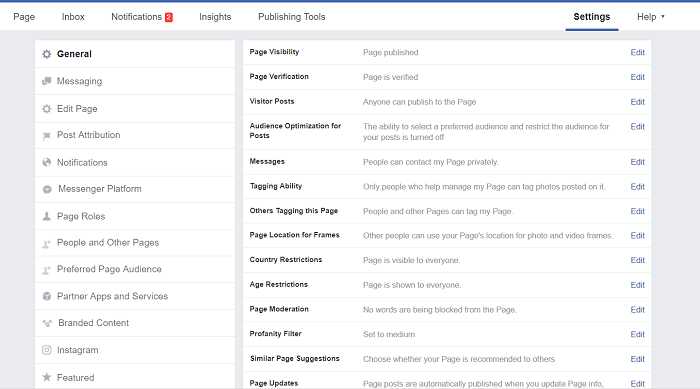
- Go to the Settings tab. Within settings there are a few key sections you want to make sure are set correctly.
- Verify your page. Having your page verified let’s Facebook and users of Facebook know that you are a legitimate business run by real people.
- Under Visitor Posts, set how you want to engage with your audience. Do you want to allow them to post pictures and videos to your page? Think about it and click the appropriate choices.
- Edit the Profanity Filter. What is your tolerance for profanity on your business page? You can set it to Off, Medium or Strong.
- In the left-hand column on the Settings page, click on Page Roles. Here is where you can add people to help you manage your Facebook page. If you are the only one listed as an Admin, add someone else. It could be a relative, friend, co-worker. Whoever you are comfortable with. They don’t need to do anything with the page but just in case you get hacked and Facebook takes down your personal profile, you will have no way back into your business page. Having that extra person added as an Admin will allow them to add you back when you are back up and running.
- Also in the left-hand column click on Edit Page. Here is where you can rearrange your tabs. Click and drag them where you would like them placed. Would you like your events tab to be above your photos tab? How about the reviews tab? Move them where you want them.
Now that you have updated you page – Get Posting!! Engage with your audience and be sure to educate them about your business and your industry. Your fans will be glad you did!